HP OfficeJet 3830, DeskJet 3830, 5730 Printers - Replacing the Ink Cartridges
HP OfficeJet 3830, DeskJet 3830, 5730 Printers - Replacing the Ink Cartridges
This document is for the HP OfficeJet 3830, 3831, 3832, 3833, 3834, 3835, DeskJet Ink Advantage 3835, 3836, 3838, and DeskJet Ink Advantage Ultra 5738, and 5739 All-in-One printers.
Replace ink cartridges that are low or out of ink with new, genuine HP ink cartridges.
Step 1: Replace the ink cartridges
Remove and replace critically low or empty ink cartridges.
NOTE:If you are enrolled in the HP Instant Ink program, you receive special HP Instant Ink cartridges. Some HP Instant Ink cartridges are larger than standard ink cartridges, but they fit in the carriage in the same way. HP Instant Ink is not available in all countries/regions or for all printer models. For more information, go to HP Instant Ink.
-
Turn on the printer.
-
Load plain white paper into the input tray.
-
Close the output tray extender, and then push the output tray back into the printer.

-
Open the exterior door.

-
Open the ink cartridge access door.The carriage moves to the center of the printer.

-
Wait until the carriage stops moving before you continue.
-
Lightly press down on the ink cartridge to release it, and then pull the ink cartridge out of its slot.

-
Remove the new ink cartridge from its packaging, and then remove the plastic tape.
CAUTION:
Do not try to remove the copper electrical strip.Do not touch the copper-colored contacts or the ink nozzles.Do not replace the protective tape on the contacts. Handling these parts can result in clogs, ink failure, and bad electricalconnections.
-
Hold the ink cartridge by its sides with the nozzles toward the printer, and then insert the ink cartridge into its slot. Make sure the ink cartridge is inserted in the correct slot.
-
The tri-color ink cartridge
 goes in the slot on the left.
goes in the slot on the left. -
The black ink cartridge
 goes in the slot on the right.
goes in the slot on the right.
-
-
Push the ink cartridge forward into its slot until it snaps into place.
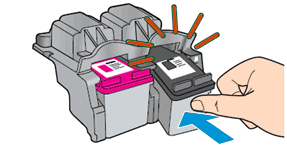
-
Repeat these steps to replace the other ink cartridge, if necessary.
-
Close the ink cartridge access door.

-
Close the exterior door.

-
Pull out the output tray, and then lift the output tray extender.

-
Press OK to align the ink cartridges.An alignment page prints.
Step 2: Align the ink cartridges
Scanning the alignment page allows the printer to align the ink cartridges and provide the best print quality.
-
Lift the scanner lid.
-
Place the alignment page with the print side down on the scanner glass, and then position it according to the engraved guides around the glass.
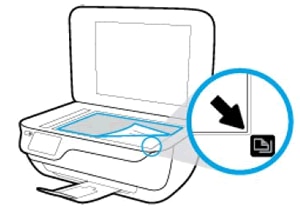
-
Close the scanner lid.
-
Touch OK to scan the page and complete the ink cartridge alignment.
Frequently asked questions (FAQs)
Review the list of frequently asked questions regarding replacing ink cartridges.
What ink cartridges work with my printer?
The following ink cartridges work with your printer.
HP OfficeJet 3830 All-in-One printers
|
Ink cartridge description
|
North America, Asia Pacific (excluding China, India, and Indonesia)
|
Western Europe
|
Africa, CIS, Latin America, and Middle East
|
China, India, and Indonesia
|
||
|
Black ink cartridge
|
HP 63 Black
HP 63XL Black
|
HP 302 Black
HP 302XL Black
|
HP 123 Black
HP 123XL Black
|
HP 803 Black
HP 803XL Black
|
||
|
Color ink cartridge
|
HP 63 Tri-color
HP 63XL Tri-color
|
HP 302 Tri-color
HP 302XL Tri-color
|
HP 123 Tri-color
HP 123XL Tri-color
|
HP 803 Tri-color
HP 803XL Tri-color
|
||
HP DeskJet Ink Advantage 3830 All-in-One printers
|
Ink cartridge description
|
Latin America
|
Asia Pacific
|
Europe, Middle East, and Africa
|
|||
|
Black ink cartridge
|
HP 664 Black
HP 664XL Black
|
HP 680 Black
|
HP 652 Black
|
|||
|
Color ink cartridge
|
HP 664 Tri-color
HP 664XL Tri-color
|
HP 680 Tri-color
|
HP 652 Tri-color
|
|||
HP DeskJet Ink Advantage Ultra 5730 All-in-One printers
|
Ink Cartridge Description
|
Worldwide
|
|
Black Ink Cartridge
|
HP 46 Black
|
|
Color Ink Cartridge
|
HP 46 Tri-Color
|
Where can I buy ink cartridges?
Purchase replacement cartridges and other supplies from the HP Store or local retailers.
https://support.hp.com/us-en/document/c04639102
Comments
Post a Comment